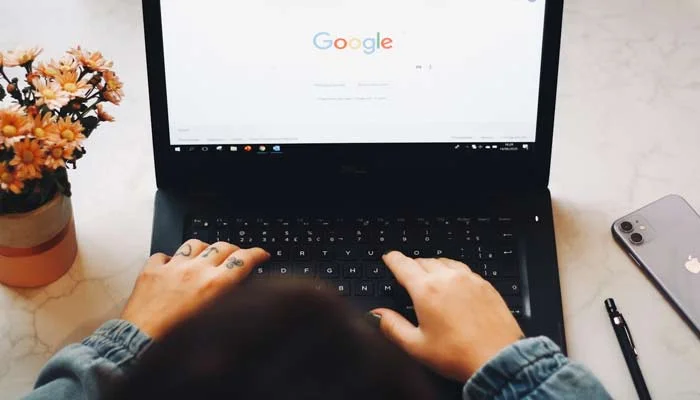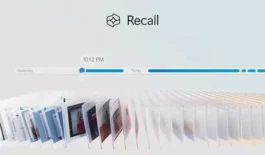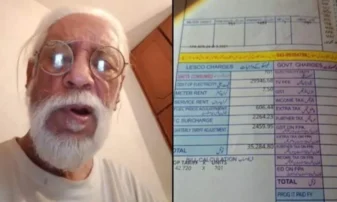(Web Desk Monitoring ) — Google Chrome is a popular web browser renowned for its ease of use, extensive extension library, and compatibility across all major operating systems.
While Chrome boasts some of the best features among web browsers, it also includes several hidden gems that you may not have noticed but can significantly enhance your browsing experience.
Here are four hidden Chrome features that will elevate your browser usage:
Live Captions for Any Video or Audio
Chrome includes a tool to automatically generate captions for any video or audio playing in the browser. To enable this feature, click the three-dot menu to access Settings, then select “Accessibility” from the sidebar and toggle the “Live Caption” option. Some speech recognition files will download to your computer. Once set up, Chrome will generate captions for any video or audio you play. You can also download and set your preferred language in the same settings.
Keep Incognito Tabs Private and Safe
Chrome allows you to use fingerprint or Face ID to secure your incognito tabs, ensuring they remain private even if you leave them open accidentally. To enable this, open Chrome on your phone, tap the three-dot menu, go to Settings, scroll down to Privacy and security, and turn on the “Lock Incognito tabs when you leave Chrome” option. When you return to your incognito tabs, Chrome will require biometric reauthentication.
Get Rid of Cookie Pop-Ups
Chrome has a built-in tool to block third-party cookies automatically, helping you avoid tracking and personalized ads. To activate this, go to Chrome settings, select Privacy and security, then navigate to the Third-party cookies section and choose your preferred option. Be aware that blocking all cookies may cause some websites to malfunction.
Quick Safety Check
Google Chrome offers a “Safety Check” feature that reviews your passwords for compromises, inspects harmful extensions, revisits rarely accessed site permissions, and ensures your browsing environment is protected against malware, phishing, and other threats. To perform a Safety Check, click the three-dot button in the top right corner, select Settings, then Privacy and security from the left menu. Scroll down to the Safety Check section and click Check Now. Chrome will quickly run through various checks and present the results.
By utilizing these hidden features, you can make your Chrome browsing experience more efficient, secure, and enjoyable.